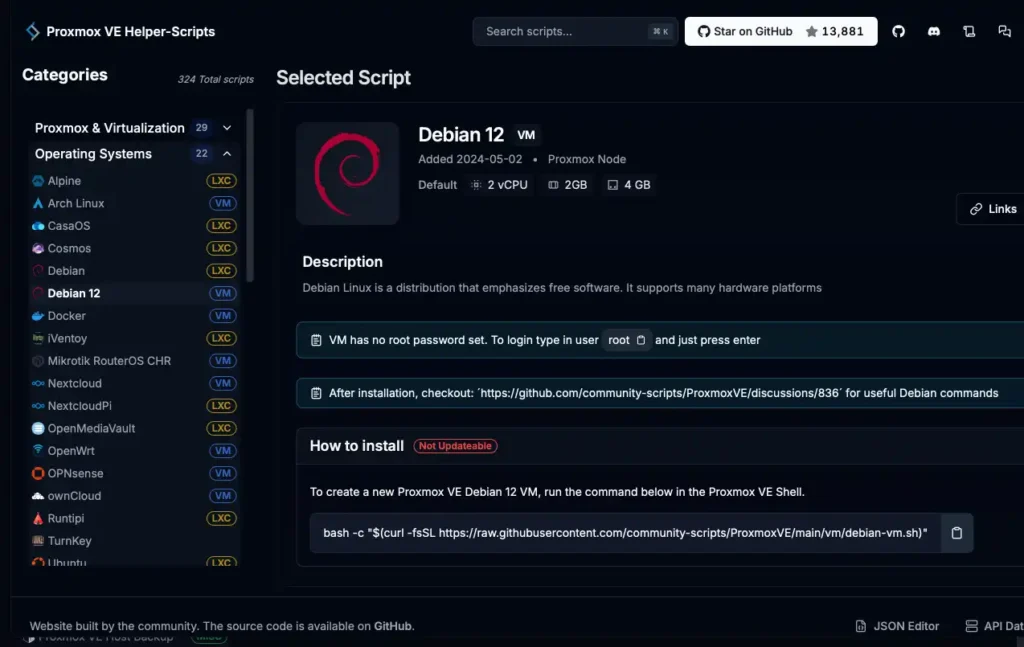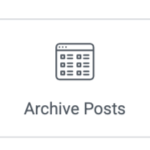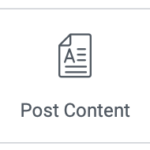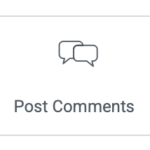LXC debian インストール Procmox VE
仮想サーバー Proxmox VE に LXC(リナックス コンテナ)の debian OS をインストールする。
Helper-Scriptsで Debian 12
Helper-Scripts を使って、Operation Systems の中から、Debian 12 を選択し、ノードのスクリプトをコピー&ペーストすると、スクリプトが走る。
LXC や VM を作る時は、ノードから >_Shell にスクリプトをペーストすれば良いだけだ。
bash -c "$(curl -fsSL https://raw.githubusercontent.com/community-scripts/ProxmoxVE/main/vm/debian-vm.sh)"
いくつかの質問を答えると、Debian の LXC が作られる。
____ __ _
/ __ \___ / /_ (_)___ _____
/ / / / _ \/ __ \/ / __ `/ __ \
/ /_/ / __/ /_/ / / /_/ / / / /
/_____/\___/_.___/_/\__,_/_/ /_/
🧩 Using Advanced Settings on node n100
🖥️ Operating System: debian
🌟 Version: 12
📦 Container Type: Unprivileged
🔐 Root Password: ********
🆔 Container ID: 100
🏠 Hostname: proxy
💾 Disk Size: 10 GB
🧠 CPU Cores: 2
🛠️ RAM Size: 512 MiB
🌉 Bridge: vmbr0
📡 IP Address: 192.168.10.106/24
🌐 Gateway IP Address: 192.168.10.1
📡 APT-Cacher IP Address: Default
🚫 Disable IPv6: no
⚙️ Interface MTU Size: Default
🔍 DNS Search Domain: Host
📡 DNS Server IP Address: Host
🏷️ Vlan: Default
📡 Tags: community-script;os
🔑 Root SSH Access: yes
Warning: No SSH key provided.
🔍 Verbose Mode: no
🚀 Creating a Debian LXC using the above advanced settings
✔️ Using local for Template Storage.
✔️ Using local-lvm for Container Storage.
✔️ Updated LXC Template List
✔️ LXC Template is ready to use.
✔️ LXC Container 106 was successfully created.
✔️ Started LXC Container
✔️ Set up Container OS
✔️ Network Connected: 192.168.10.106
✔️ IPv4 Internet Connected
✖️ IPv6 Internet Not Connected
✔️ DNS Resolved github.com to 20.27.177.113
✔️ Updated Container OS
✔️ Installed Dependencies
✔️ Cleaned
✔️ Completed Successfully!
🚀 Debian setup has been successfully initialized!
こんな感じでインストールされる