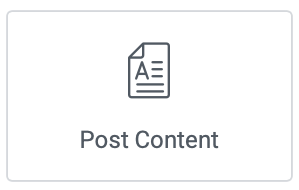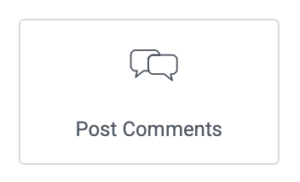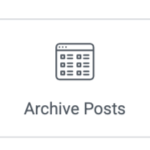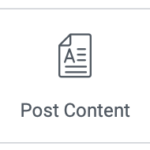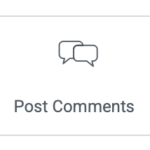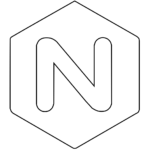ポストコンテントのタイトルの文字飾り
サイト内の見出し、タイトルに統一感があるように、あらかじめ文字飾りや文字の周りのスペースを決めてCSSで設定する。
メリットは、
- 見た目が良くなる
- コンテンツ作成が早くなる
- 全体の修正する手間は、1箇所で済む
例
※ h2 は、カウンターで番号を付けた。
.main {
counter-reset: h2;
}
.main h2 {
margin: 30px 20px 1px 20px;
overflow: hidden;
counter-increment: h2;
}
.main h2:before {
content: counter(h2) ". ";
color: #ca2a7a;
font-size: 1.1em;
font-weight: 800;
}
.main h3 {
margin: 1px 20px 1px 30px;
padding: 2rem 0.5rem 0.3rem 1rem;
margin-bottom: 1rem;
background-image: linear-gradient(160deg, #ca2a7a 0 20%, #dedede 20%);
background-repeat: no-repeat;
background-size: 100% 10%;
background-position: bottom;
color: #323232;
}
.main h4 {
margin: 1px 20px 1px 35px;
position: relative;
padding-left: 1.7em;
}
.main h4:before {
position: absolute;
font-family: "Font Awesome 5 Free";
content: "\f138";
left: 0;
top: 0;
font-weight: 900;
font-size: 1.1em;
color: #ca2a7a;
}
.main h5 {
margin:15px 20px 1px 35px;
position: relative;
padding-left: 1.6em;
}
.main h5:before {
position: absolute;
font-family: "Font Awesome 5 Free";
content: "\f152";
left: 0;
top: 0;
font-weight: 900;
font-size: 1.1em;
color: #ca2a7a;
}
.main h6 {
margin: 1px 20px 1px 40px;
position: relative;
padding-left: 1.2em;
}
.main h6:before {
position: absolute;
font-family: "Font Awesome 5 Free";
content: "\f0da";
left: 0;
top: 0;
font-weight: 900;
font-size: 1.1em;
color: #ca2a7a;
}
.elementor-widget-text-editor {
margin: 0px 10px 0px 10px;
}
Post Content を編集
CSS クラスを作る
Post Content -> 高度な設定 -> レイアウト -> CSS クラス [ main ]
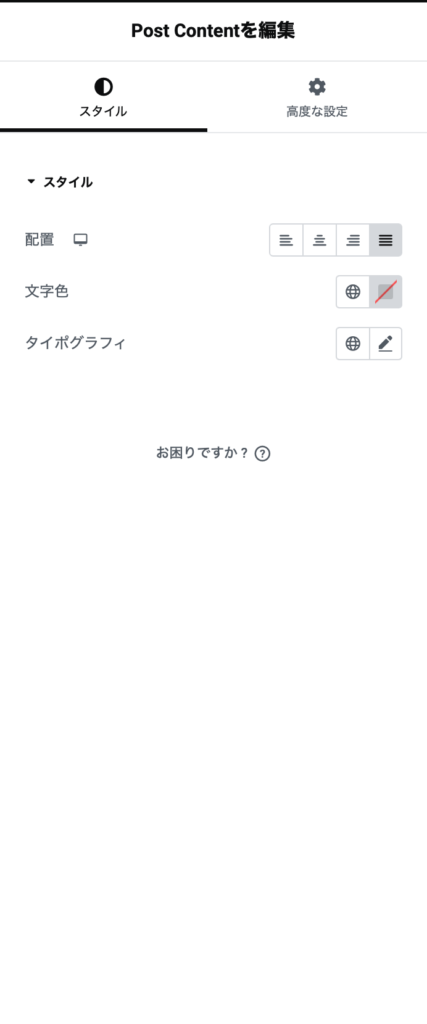
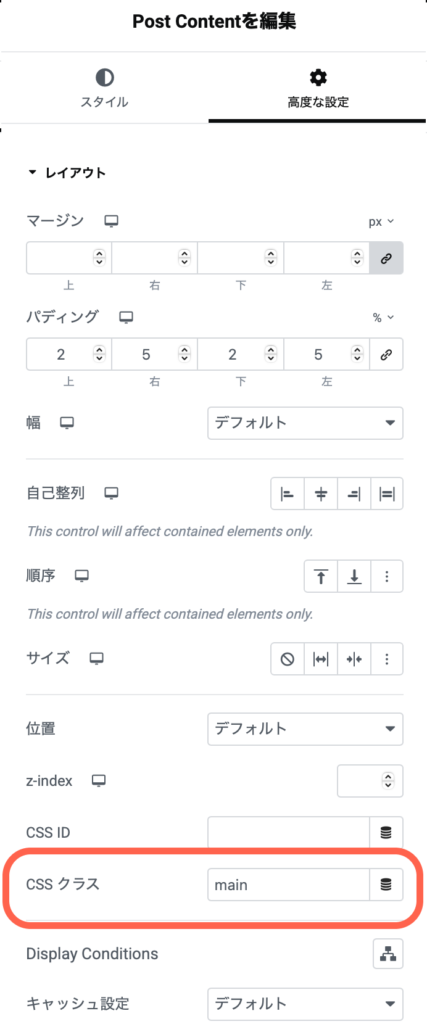
カスタム CSS
Post Content -> 高度な設定 -> カスタムCSS
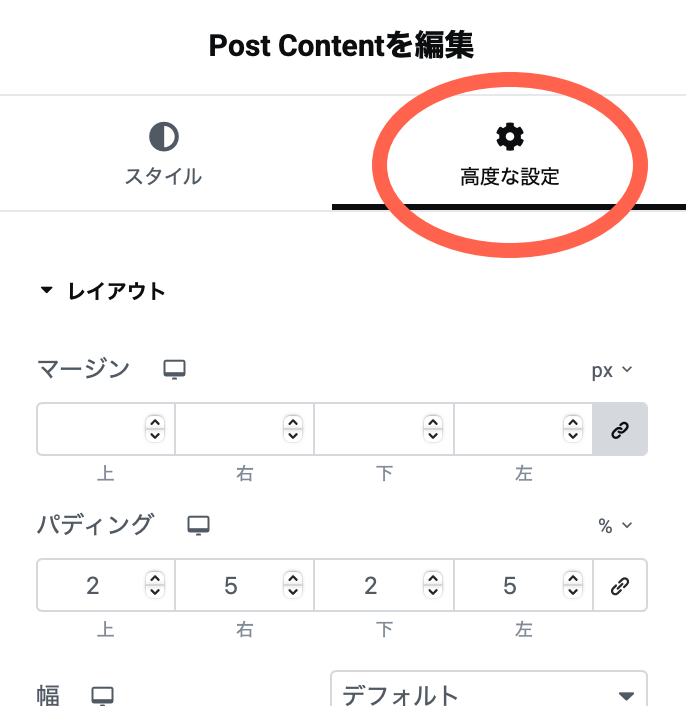
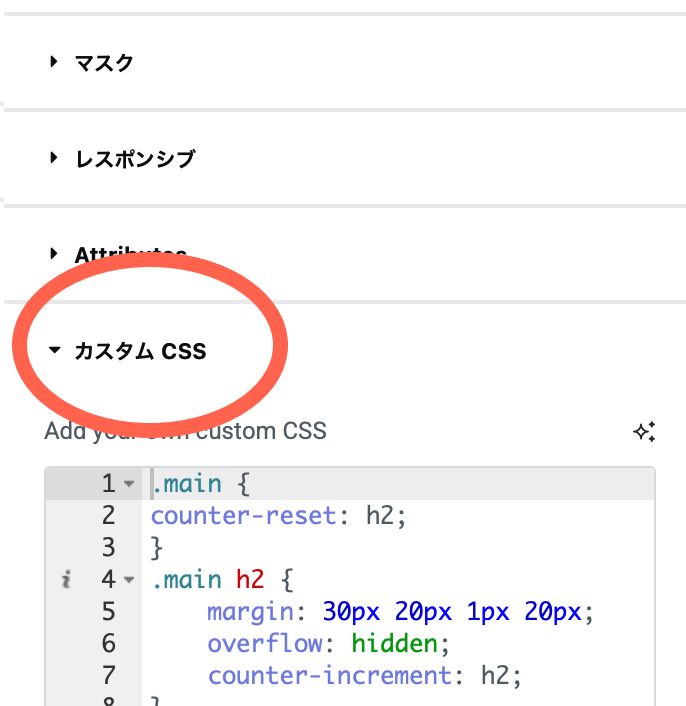
結果
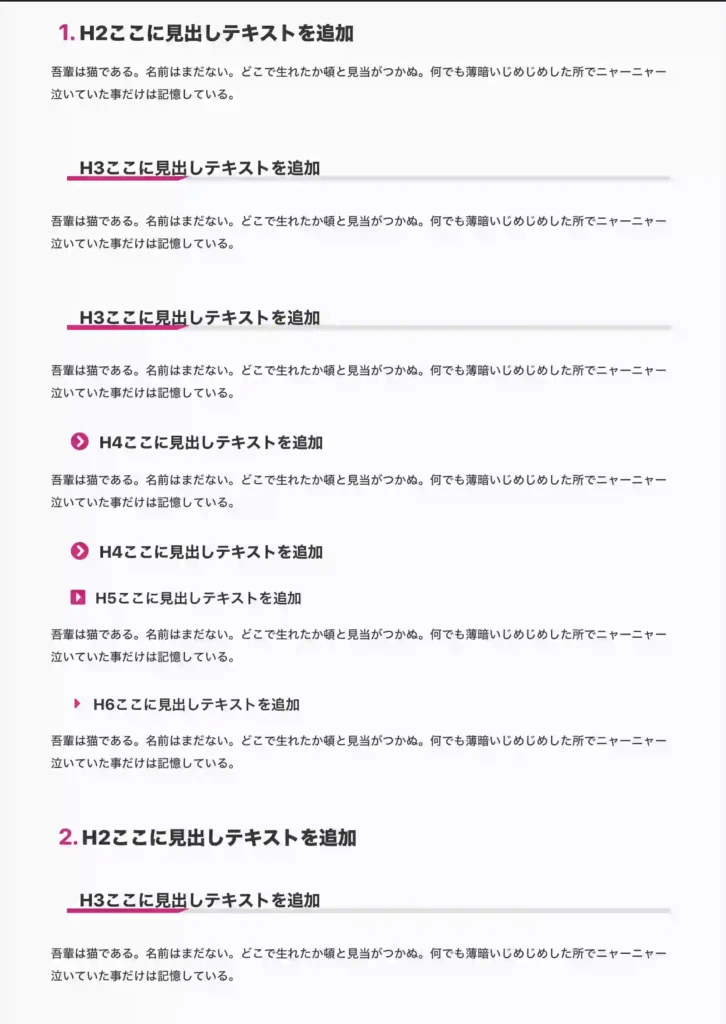
見出しをCSSで編集が可能であり、また、1箇所のCSSを変更すれば全ページに適用できるのも大きなメリットです。